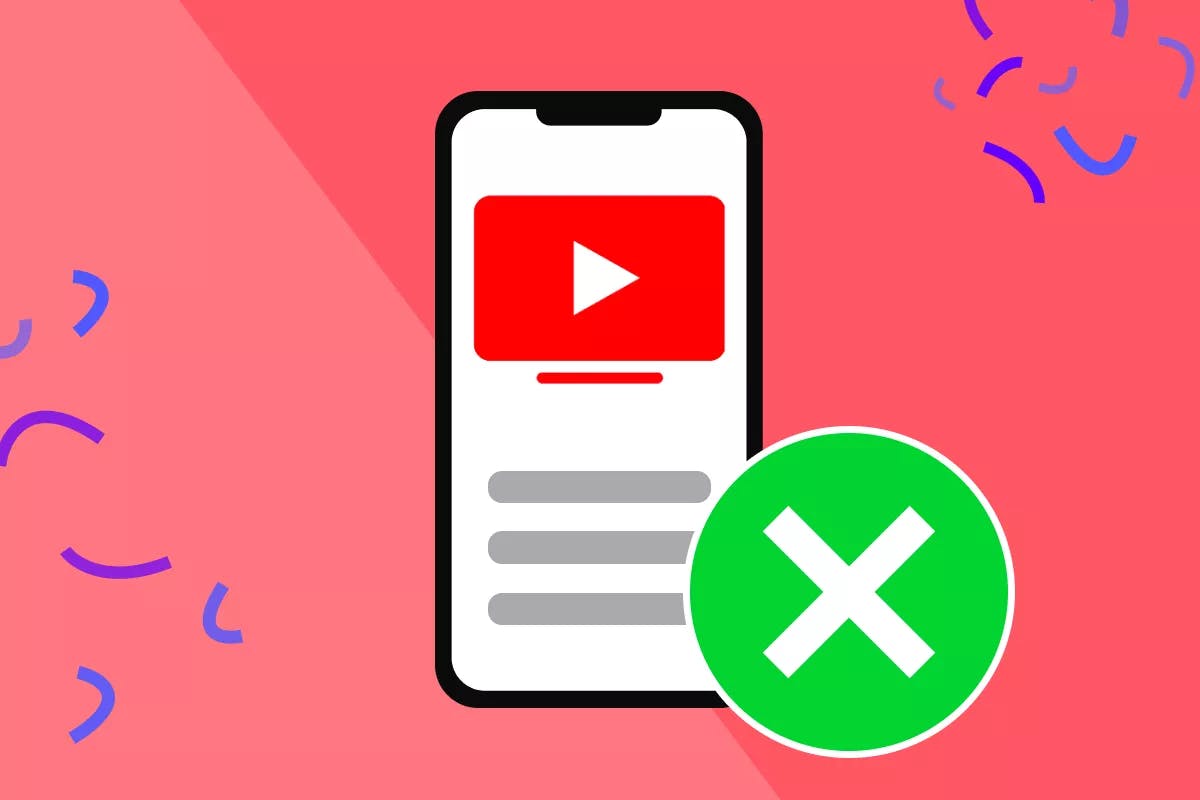To easily pause or cancel your YouTube TV account subscription online, navigate to tv.youtube.com. Click on your profile picture, and under Settings, scroll to the Purchases and Membership tab. Select Manage, then click on Pause or Cancel–whichever you prefer.
Say you’re looking to kick back on a rainy weekend or after a long day’s work.
Your favorite TV show or movie may just be calling your name.
Netflix, Hulu, and Prime TV are the common streaming culprits, but Youtube TV also has a lot to offer.
However, it does cost money. And if:
- You’re not watching as much TV as you thought you would
- The shows or channels you’re interested in are available elsewhere
- You’re looking to cut down on subscription costs
- You just need a break from it for a while
It might be a good time to hit pause or cancel your subscription altogether.
Here’s a step-by-step guide on how to pause or cancel your YouTube TV account.
What Is Youtube TV?
Youtube TV is a subscription-based streaming and live TV service that provides more than 85 live channels, including ABC, CBS, FOX, ESPN, and NBC. You can also fire up Youtube original videos and movies. If you don’t have time to watch your show or movie now, you can record it to stream from any device at a later time.
Youtube TV first emerged in February 2017. By 2021, the streaming service had more than 3 million subscribers throughout the United States. It is also a media partner for the Super Bowl and NBA Finals so you can enjoy some of the biggest games in sports without cable television.
How Much Does a Youtube TV Subscription Cost?
After a one-week free trial, a Youtube TV subscription costs $64.99 per month. You can also subscribe to additional packs of content for an added cost.
Should You Cancel or Pause Your Youtube TV Subscription?
Say you’re going on an extended vacation or just want to save a few bucks. You can pause your subscription without deleting your Youtube TV account entirely. Youtube makes it easy to restart your subscription when the time comes.
While your subscription is paused, Youtube will not charge you. Google will also continue to save all of your DVR recordings from before you paused the subscription. You can pause your subscription from four weeks to six months.
How to Cancel a Youtube TV Subscription
The process to pause or cancel your membership is nearly the same.
How to Cancel Your Youtube TV Subscription Online
To pause or cancel membership online:
- Go to tv.youtube.com
- Click on your profile picture
- Under Settings, scroll to the Purchases and Membership tab
- Select Manage
- Click on Cancel (or Pause if you’d like to temporarily pause your membership)
Once you cancel your Youtube TV subscription, you can still access all its features until the end of your billing cycle. However, if you cancel during your trial period, you will lose access to Youtube TV immediately.
Youtube will store all of your current library recordings for 21 days. During those 21 days, you can renew your subscription and regain access to those recorded programs if you’d like.
How to Cancel Your Youtube TV Subscription Through the Google Play Store
To pause or cancel membership via the Google Play Store:
- Open the Youtube TV app on your Android app
- Click on your profile photo
- Open Settings
- Go to the Purchases and Membership tab
- Select Cancel Membership
How to Cancel Youtube TV on iOS
To pause or cancel membership on an iOS device:
- Open the Settings app on your iOS device
- Select the iTunes and App Store tab
- Click on your Apple ID and sign in
- Go to Subscriptions
- Select Youtube TV
- Click Cancel
Additional Information
When pausing or canceling Youtube TV, it applies to all your devices. It also affects other accounts with whom you have shared your subscription.
If you change your mind and want to keep the subscription, you can renew it after cancellation but before your pay period is over to avoid a break in your service. In this case, your billing will resume from the date of renewal.
Alternatives to YouTube TV
If you’re thinking about canceling YouTube TV but still want access to live TV and streaming options, here are a few alternatives you can consider:
- AMC Plus: Perfect for fans of AMC shows like The Walking Dead and Breaking Bad, offering exclusive content and early access to upcoming episodes without ads.
- Roku: This is not just a streaming platform–it also offers free live TV channels and access to tons of apps like Netflix, Hulu, and more through the Roku Channel.
- Hulu + Live TV: Combines live TV with Hulu’s on-demand library, giving you the best of both worlds.
Each of these services offers different benefits, so you can find the one that best fits your viewing habits and budget.
Recommended articles:
- How to Cancel YouTube Premium
- How to Cancel Your Twitch Subscription
- How to Cancel Paramount Plus Subscription
Frequently Asked Questions
Why can’t I cancel my Youtube TV subscription?
Your Youtube TV membership pertains to your Google account. Therefore, you need to sign in to Google before editing your Youtube TV preferences. Ensure that you enter the correct login information. For any assistance, you can also visit Google Support.
Can I cancel Youtube TV from my TV?
Yes. You can open a web browser on your TV and follow the instructions provided above. Alternatively, you can go to the Youtube TV app and deactivate your subscription. Remember that you should cancel from the app with the Youtube TV logo, not the standard Youtube app.
Is Youtube TV part of Amazon Prime?
No. Youtube TV is only available as a separate streaming service from Amazon Prime. Despite that, you can still run Youtube TV on the Amazon Fire TV stick connected to your TV.