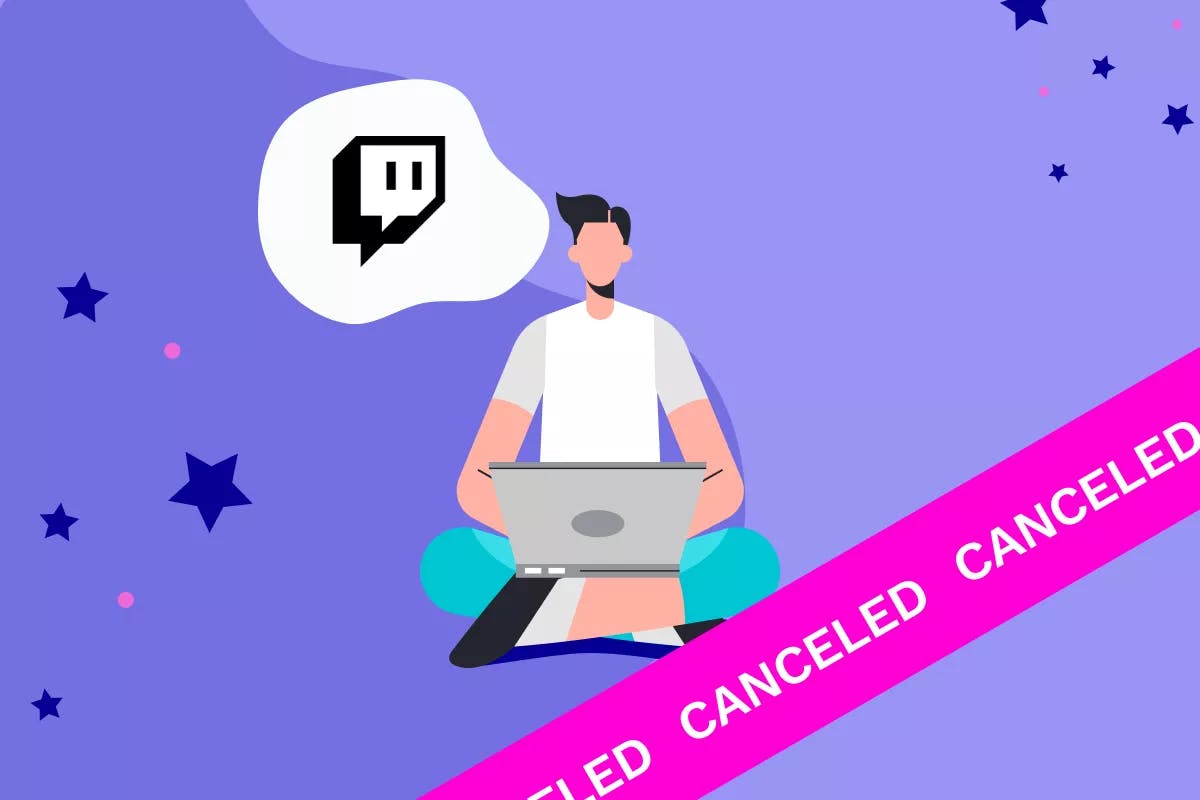You can support some of your favorite content creators by subscribing to their Twitch channels. However, if it’s draining your bank account, it may be time to cut the cord. Here’s how to cancel your Twitch subscription online using your phone or laptop.
What Is Twitch?
Twitch is a video-streaming platform. First released in 2011, its target audience was gamers. Since then, it has grown to about 9.2 million active streamers. People can film themselves while doing things like live-streaming, playing video games, or cooking. Streams can run anywhere from sixty seconds to more than eight hours.
How Much Does a Twitch Subscription Cost?
There are three tiers of Twitch subscriptions ranging from $4.99–$24.99 per month.
Subscribers can pay via credit card, debit card, Amazon Pay, Twitch Gift Card, or PayPal. You can also choose to pay via another payment method, such as by Paysafecard via Xsolla.
How to Cancel a Twitch Subscription Online
To cancel Twitch subscriptions online:
- Log in to your Twitch account at twitch.tv.
- Click on your profile image in the top right corner.
- In the drop-down menu, select Subscriptions.
- Open Your Subscriptions tab.
- Click on the icon for the channel that you’d like to unsubscribe from.
- Select Cancel Subscription or Don’t Renew Subscription.
- Choose your reason for unsubscribing and click Don’t Renew Subscription.
How to Cancel a Twitch Subscription on Android Device
You can cancel your subscription through the Twitch Mobile App or the Google Play subscription center on your Android device.
To cancel Twitch subs using the mobile Twitch app:
- Open the Twitch app on your Android device.
- Click on your profile icon in the top left corner.
- In the menu, select Subscriptions.
- Select what you’d like to unsubscribe from.
- Press Cancel Subscription.
To cancel a Twitch subscription through Chrome on your mobile device:
- Open Chrome on your mobile device.
- Head to twitch.tv.
- Click on the three vertical dots in the top right corner.
- Click the checkmark in the box beside Request Desktop Site or Desktop Site.
- Once the desktop version of the Twitch site appears, log in to your profile.
- Click the Profile icon in the top right corner.
- Click Subscription from the drop-down menu.
- Once you’ve arrived on the Subscription Management Page, locate the channel you want to unsubscribe from.
- Click the icon in the upper right corner of the page.
- Select your reason for unsubscribing and click Don’t Renew Subscription.
How to Cancel a Twitch Subscription on iPhone
If you use an iPhone, you can cancel your Twitch subscription in a few simple steps.
- Log in to your Twitch Mobile app.
- Click on your profile and choose Settings.
- Select Subscriptions.
- Locate the channel you want to unsubscribe from and click Cancel Subscription.
How to Cancel Twitch Subscription on Mac
To cancel Twitch subscription on Mac:
- Open the Twitch app.
- Tap the Sign In button or your name at the bottom of the sidebar.
- Click View Information.
- Sign in (if prompted). If not, scroll to Subscription and click Manage.
- Click Edit next to the subscription that you’d like to cancel.
- Click Cancel Subscription.
How to Cancel a Twitch Turbo Subscription
Twitch Turbo is a monthly subscription service available only on Twitch.tv. It includes ad-free viewing. Additionally, you won’t see any pre-rolls, mid-rolls, companions, or display advertisements. You can also choose from two extra sets of emojis in the expanded emoticon set.
If you want to unsubscribe from Turbo:
- Log in to your account at twitch.tv.
- Click the account button in the top right corner.
- From the drop-down menu, select Subscriptions.
- Select Other Subscriptions.
- Click Edit Subscriptions in the Twitch Turbo card.
- When the pop-up menu appears, choose your reason for unsubscribing and click Don’t Renew Subscription.
How to Cancel Twitch Prime Subscription
Twitch Prime is a premium video game streaming service available to Amazon Prime customers. It is an upgraded Twitch Turbo plan that includes subscription benefits like ad-free viewing, bespoke emotes, sub-badges, and more.
- Log in to your Twitch account at twitch.tv.
- Below the profile icon, go to Settings.
- Click Connections.
- Select the disable button on the left side of the Amazon connection box.
- Click Confirm.
Recommended articles:
- How to Cancel Zoom Subscription
- How to Cancel Your Netflix Subscription
- How to Cancel Your OnlyFans Subscription
Additional Information
You can cancel your subscription up to 24 hours before it automatically renews. View your renewal date on the Subscriptions page in your profile.
Twitch also has the right to discontinue your subscription service at any time.
If you cancel your subscription, the cancellation will take effect at the end of your current payment period. Your service will continue until that date. The company does not offer a Twitch sub refund after you’ve canceled the service.