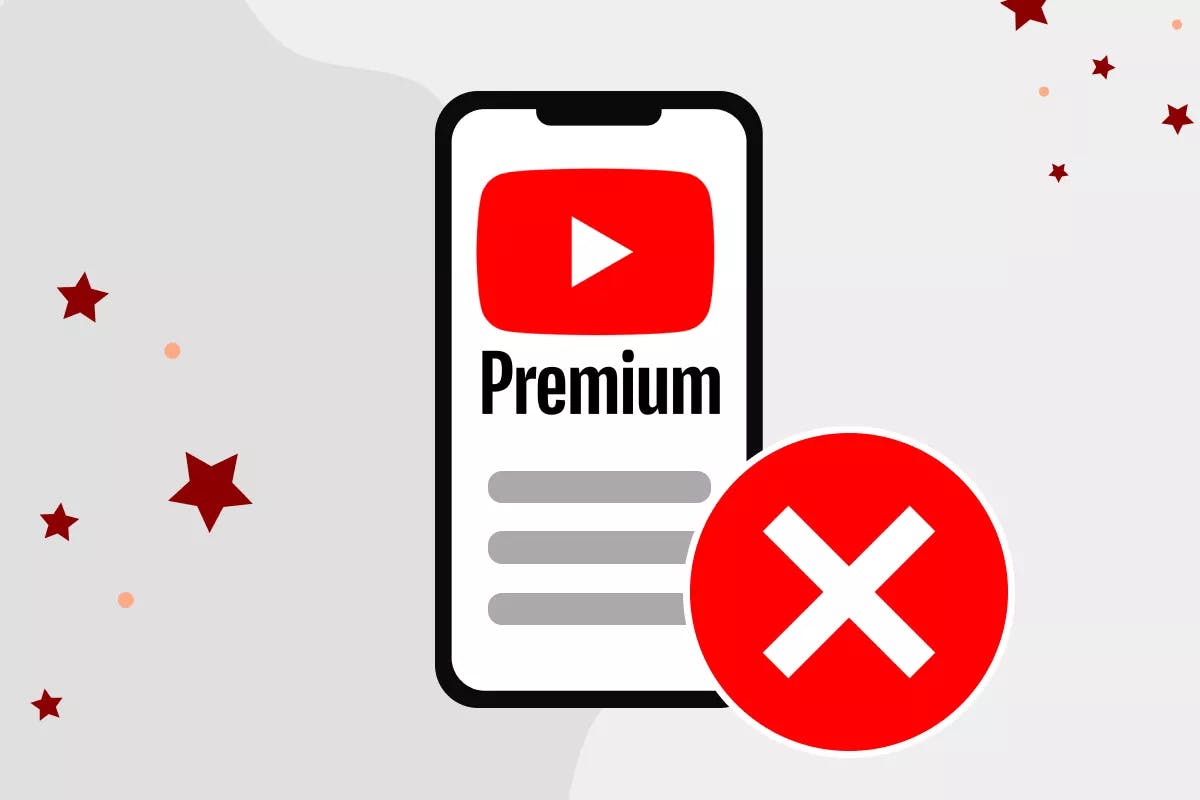To cancel your YouTube Premium subscription or free trial, log in to your account, tap the profile icon in the top right corner, and select Paid Memberships. From there, find your Premium subscription and simply click Cancel Membership.
If you have YouTube Premium, you would know how easy it is to get hooked on the ad-free experience, background play, and exclusive content.
But after a while, you might start to wonder if it’s really worth the cost.
Maybe you’re not watching as many videos anymore, or you find yourself skipping the Premium-only features.
Or maybe the free trial you signed up for is about to end, and you don’t think the high subscription fees are worth your money.
If any of this sounds familiar, you might be thinking it’s time to cancel.
Whether you’re ready to cut back on subscriptions or just want to avoid unexpected charges, here’s a quick guide on how to cancel your YouTube Premium subscription or free trial.
What Is YouTube Premium?
YouTube Premium is a paid subscription for videos and music. With Premium, you get virtually unrestricted access to a YouTube Music Premium membership — ad-free, downloadable, and available offline. You also tap into great features across YouTube’s other platforms. For instance, YouTube won’t come with ads. You have access to YouTube Original content, and you can download YouTube videos to view offline or at a later date.
How Much Does a YouTube Premium Subscription Cost?
There are several YouTube Premium subscriptions available. If you’re new to the service, you can get a one month trial period for free. After that, you’ll need to select a subscription plan if you want to continue using the service.
YouTube Premium
A standard subscription for YouTube Premium costs $11.99 per month for a single person to access the account. You can watch YouTube videos uninterrupted by ads on mobile, desktop, or YouTube-enabled TVs. Download videos to watch offline, tap into YouTube Music, and take advantage of Background Play, which allows you to play YouTube videos in the background when you open another app.
YouTube Premium (Annual)
With an annual plan, you can get everything included in the YouTube Premium subscription for a lower cost. A YouTube Premium annual subscription costs $119.99 per year, and the subscription does not automatically renew at the end of your current billing cycle.
YouTube Premium Family
The Family plan allows five family members (ages 13 and up) to access Premium for $17.99 per month.
YouTube Premium Student
If you’re in school, you can take advantage of the student discount. You’ll get Premium for $6.99 per month. Youtube requires you to present a valid form of identification in order to access the student version of the service.
How to Cancel YouTube Premium
There are several ways to cancel your YouTube Premium subscription: online, in the app, or from the Apple App Store.
How to cancel YouTube Premium online
- Log in to your Premium account
- Tap the profile icon in the top right corner of the screen
- Select Paid Memberships
- Your Premium subscription should appear as a paid membership
- Click Cancel Membership
How to cancel Premium in the YouTube app
- Open your YouTube app and sign in to your account
- In the top right corner, click the profile icon
- Select Paid Memberships
- In the YouTube Premium section, tap Manage
- When the Membership page opens, click Cancel Membership
- Click Yes to confirm your cancellation
How to cancel YouTube Premium from the App Store
- Open the App Store on your Apple device
- In the top right corner, click your profile icon
- Click Manage Subscriptions
- Choose Youtube Premium
- Select Cancel Subscription
Additional Information
If you opt for a monthly membership, your subscription will automatically renew each month. However, if you choose the annual option, you must confirm that you’d like to continue using the service in order to resubscribe for another billing cycle.
Additionally, consider any bundles that you could be taking advantage of before canceling YouTube Premium.
For instance, if you want access to a YouTube Premium, YouTube Music Premium, and Google Play Music subscription, consider bumping your subscription to a YouTube Premium family subscription.
It could save you money in the long term if you don’t want to pay for different subscriptions piecemeal.
Recommended article: How to Cancel Your Twitch Subscription
Frequently Asked Questions
Can I pause my YouTube Premium subscription?
Yes, you can pause your subscription at any point during your paid membership. To pause your YouTube Premium membership:
- Log in to your Premium account
- Tap the profile icon in the top right corner of the screen
- Select Paid Memberships
- Click Deactivate
- Select Pause
- Choose how many months you’d like to pause your YouTube Premium membership for
- Click Pause Membership
To resume your subscription after you pause your YouTube Premium membership:
- Log in to your Premium account
- Tap the profile icon in the top right corner of the screen
- Select Paid Memberships
- Click Resume
Can I cancel YouTube Premium before my free trial ends?
Yes, you can cancel your free trial at any time. If you do not want to pay for the service, be sure to cancel your trial before it is up to avoid getting charged for a full membership.
YouTube will automatically charge you for a paid membership after you’ve completed your free trial if you do not log in to your account and cancel.