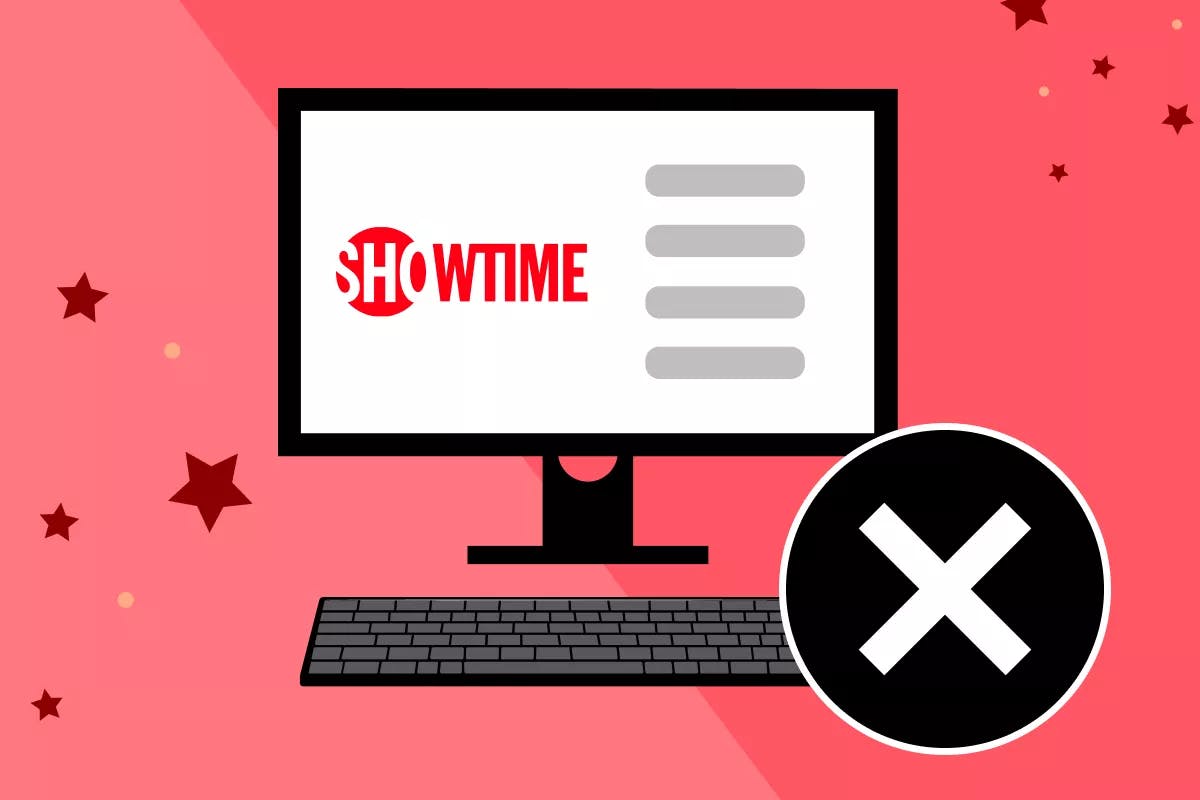If you are an Amazon Prime member, you can pay a small cost to access third-party premium networks right from your Prime Video account. This includes Showtime. But what happens if you decide you no longer want Showtime through Amazon? To cancel Showtime Amazon online, in the app, on a Fire TV Stick, Roku, or via email, you just have to follow a few steps.
What Is Showtime?
Showtime is a popular premium cable channel that hosts many hit shows, such as “Dexter”, “Shameless”, and more. It is one of many channel subscriptions that allow you to access all of the content that you’d find on the normal cable channel. Plus you can enjoy extra content, shows, movies, and more — when and where you want to watch it.
You can subscribe to Showtime through Amazon Prime Video and access the latest offerings without advertisements.
How Much Does a Showtime Channel Subscription Cost Through Amazon?
Showtime is one of many Amazon Prime Video Channels available through the platform. You can sign up for Amazon Video subscriptions to access the specific content from that third-party premium network.
You can sign up for a Showtime trial period for 30 days. After that, you can subscribe to Showtime through Amazon for $10.99 per month.
How to Cancel Showtime Subscription on Amazon Online
To cancel your Showtime subscription on the Amazon website:
- Go to Amazon.com
- Log in to your Amazon account
- At the bottom of the menu, select Your Android Apps and Devices
- Click Your Subscriptions to view active subscriptions
- Select Showtime Subscription
- Click Cancel Subscription to cancel Showtime subscription
How to Cancel Showtime Subscription on the Amazon App
With the Amazon shopping app, you can cancel or modify your subscription.
- Open the Amazon app on your phone
- Log in to your Amazon account
- Click the Menu icon and choose Your Account
- Go to Membership and Subscriptions (If no active subscription is visible, click Don’t See Your Subscriptions)
- Choose Channel Subscription and then select Prime Video Channels
- Find your Showtime subscription and click Cancel Channel link
How to Cancel Showtime Subscription on an Apple Device
To cancel Showtime on an iPhone, iPad, or iPod:
- Open Settings
- Click your name at the top
- Select Subscriptions
- Choose Showtime
- Click Disable Automatic Renewal
To cancel Showtime on a Mac
- Launch iTunes
- Click Sign In and enter your Apple ID
- Tap on your name, select Account Settings Info, and enter your Password again
- Go to Settings
- Click Manage and select Showtime
- Choose to turn off automatic renewal at the end of your subscription
How to Cancel Showtime Subscription on an Android Device
To cancel your Showtime subscription using an Android device:
- Open Google Play Store
- Choose Subscriptions
- Tap on Showtime Subscription
- Click Cancel Subscription
How to Cancel Showtime Subscription on Fire TV Stick
To cancel your subscription using Fire TV Stick:
- Go to the App Store
- Open Menu
- Select Subscriptions
- Find the Showtime app and click Cancel Subscription
How to Cancel Showtime Subscription on Roku
You can cancel your Showtime subscription by visiting roku.com or using the Roku channel on most devices.
On the website:
- Visit Roku.com
- Click Manage Your Subscriptions
- Choose Showtime
- Tap Cancel
On a Roku device:
- Go to the home screen
- Choose Showtime and press the asterisk key (*) on your remote
- Tap Manage Subscription
- Select Cancel Subscription
How to Cancel Showtime Subscription Using Email
To cancel your Showtime subscription via email:
- Visit the Help Portal on the Amazon website
- Select Help Topics > sub-topics
- Choose the Need More Help option.
- Select Contact Us
- When asked to explain your issue, select “Prime or Something Else”
- Scroll down to the “Tell us more” section and select Prime Membership Management > Change Prime auto-renew.
- Move down to the “Or talk to someone” section and select email
- Draft your email in the message box and ask them to cancel your Showtime Amazon subscription
- Send
Note: When you cancel your Showtime subscription via email, a representative will get in touch with you and provide more information on how to cancel your subscription.
How to Cancel Showtime Subscription Over the Phone
You can also cancel your subscription by phone. The Amazon customer service number is 1-888-280-4331. Tell the representative that you’d like to cancel your subscription. Have any necessary account information, such as your Amazon account credentials, on hand in case the customer service representative might need it to verify your identity or account.
Frequently Asked Questions
Can you cancel Showtime at any time?
Yes. You can cancel your Amazon Prime Video subscription at any time.
Do you get a refund after canceling Showtime?
When you cancel a Showtime subscription through Amazon, you will not receive a refund. You will have the service until the end of your billing period, and then you will not be charged for the service going forward.
How do I cancel my Showtime free trial?
You can cancel a Showtime free trial the same way that you would cancel a paid subscription. See above for how to cancel your Showtime free trial via the web, phone, email, mobile device, Fire TV Stick, or Roku.