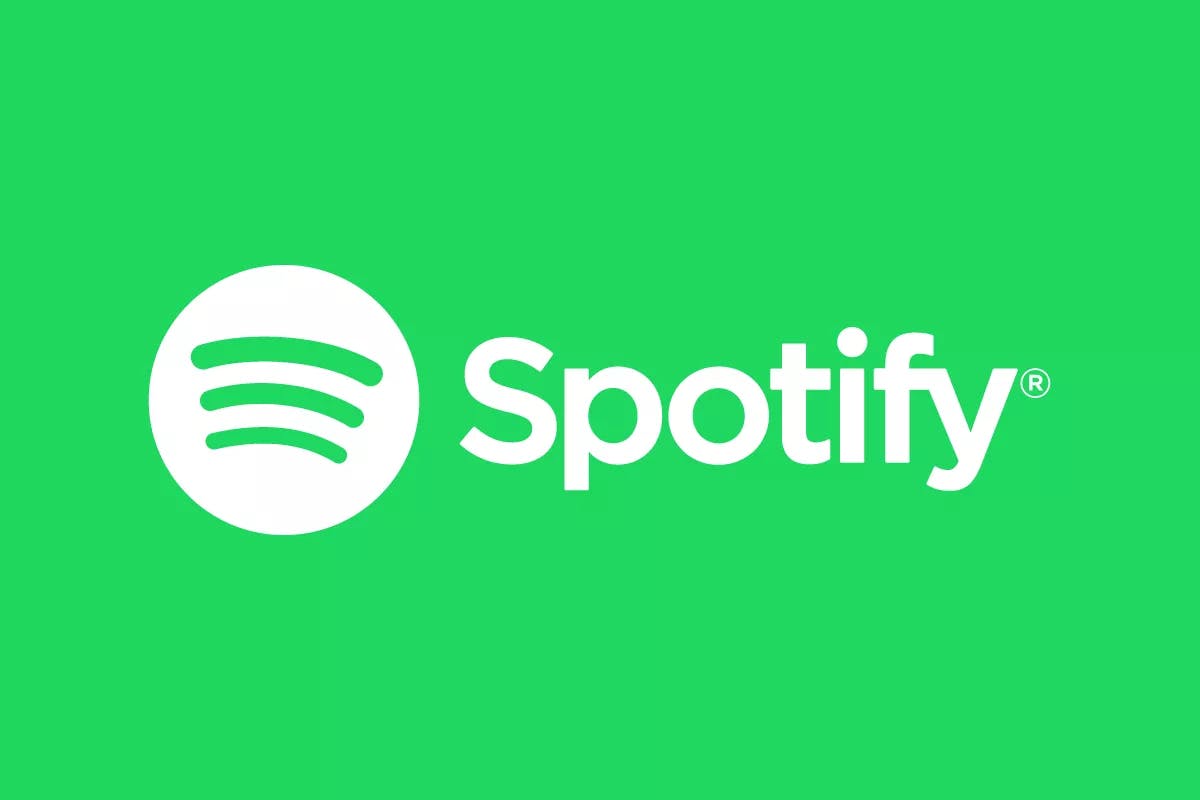To easily change your payment method on Spotify, log in to the Spotify website and go to your Account page. Navigate to Manage Your Plan and click Update next to your payment method. Then, enter your new payment method.
Aren’t you glad you have Spotify Premium so you don’t have to pretend to know the lyrics of your friend’s favorite songs?
But if you were pressured to upgrade to premium due to the latest Spotify changes to View Lyrics, then it’s possible that you used the wrong payment method in your haste.
So, let us guide you through changing your payment method on Spotify Premium.
How Much Does Spotify Premium Cost?
Spotify Premium costs from $5.99 to $19.99. But the cheapest plan for non-students is $10.99. Here is a complete list of all Spotify Premium Plans and their pricing:
| Spotify Premium Plan | Pricing |
| Student | $5.99 |
| Individual | $11.99 |
| Duo | $16.99 |
| Family | $19.99 |
💡 Note: If you’re interested in the breakdown of features and requirements that come with these plans then we’ve written a section about that below. Click here to skip to that section → Spotify Premium Plans
How to Change Your Payment Method on Spotify Online
To update your payment method on Spotify, just follow these steps:
- Log in to the Spotify Website
- Go to your Account Page
- Go to Manage Your Plan
- Click Update next to your payment method
- Enter a New Payment Method
Keep in mind that some payment providers issue a temporary authorization charge. The payment method change will take effect on your next billing date.
💡 Note: The instructions above will only work if you purchased your Spotify Premium Plan directly from Spotify. It won’t work if your Spotify Plan is provided by a partner company (phone, internet provider, etc.)
How to Find Out Who Your Spotify Provider Is
If you’re not sure who your Spotify provider is, follow these steps to find out:
- Go to your Account Page
- Choose Manage Your Plan under Account
- Check the Contact Link under Payment
💡 Note: If your Spotify plan is provided by a partner company, you’ll need to cancel your premium plan altogether and then sign up again to change your payment method.
Which Payment Methods Does Spotify Accept?

Spotify accepts a wide range of payment methods for Premium plans:
- Credit Cards / Debit Card
Spotify accepts credit/debit cards from all major banks as the payment method for Premium plans. You can use Mastercard, Visa, Discover, Capital One, or American Express cards to keep your Spotify Premium account in good standing.
- Prepaid card
You can use prepaid cards from reputable financial institutions to pay for your Premium plan.
- PayPal
You can renew your Premium plan by paying directly from your PayPal account. You only need to provide an email and password to set up automatic payments through PayPal.
- Gift card
Spotify accepts payments through gift cards issued by authorized signatories such as Apple and Google Play Store. You can directly enter the gift card details to get Spotify Premium. Once the balance on the gift card has been used, you will need to update your payment method and payment details so that you do not experience an interruption in your Spotify service.
- Mobile Payment
You can add your Spotify payments to your phone bill. All you need is to verify your phone number under the Pay by Mobile section. After that, all Spotify charges will be added to the phone bill you receive per your postal PIN code.
💡 Note: This feature is only available on specific networks, so check with your phone provider to see if you are eligible to make mobile payments.
Can You Change Your Payment Date on Spotify?
No, you can’t change your Spotify payment date without canceling your subscription and then signing up again on your preferred payment day.
Spotify bills customers each month on the day that they signed up. That means that if you sign up on the 21st of the month, your payment method will be charged on that same day each month.
Premium Spotify Accounts
Premium Free Trial
You can try Spotify Premium for free with a one-month Premium trial. Be aware that before starting your free trial, you’ll need to input your payment method and payment details. This is so that the service can charge you for your subscription after your free trial has ended and you’ll be able to enjoy the service without interruptions.
That means that if you don’t have any intention of keeping Spotify Premium after your free trial ends, you should set up an alert for yourself to cancel your Spotify Premium subscription.
💡 Note: Spotify’s one-month free trial is only available to those who haven’t tried Spotify Premium before.
Premium Individual
This plan allows you to access all Premium features on a single account. An individual Spotify Premium account costs $11.99 per month, although prices can vary with your country of residence.
This plan also includes 15 hours per month of listening time from Spotify’s audiobook subscriber catalog.
Premium Student
Spotify offers a 50% discount on its Premium plan for students at $5.99 per month. You can access Premium as a student for a maximum of four years. You’ll also need to renew this subscription and re-verify that you’re eligible every year.
At the time of writing, this includes access to Hulu (With Ads) plan, subject to eligibility.
💡 Note: This offer is only available to students of an accredited higher education institution who haven’t tried Premium before. To find out if your school makes you eligible for this plan, check Spotify’s Verification Form.
Premium Duo
The best Spotify Premium plan for couples, Duo allows you to share your subscription with one more account for a discounted price. It’ll cost you $16.99 for a duo account, making it 29% cheaper than two individual accounts.
This plan also includes 15 hours per month of listening time from Spotify’s audiobook subscriber catalog.
💡 Note: Only couples who reside at the same address are eligible for this plan.
Premium Family
Is everyone in the family looking for a Spotify Premium membership? It may be easier to subscribe to the Family plan. Spotify Premium Family allows you to connect up to six accounts.
Although it is the most expensive option at $19.99 per month, it can save you nearly 72% of the cost of an individual plan.
Additionally, the plan manager can choose which accounts have access to explicit content, which may be good news for parents of younger children who use the service.
This plan also includes the following features:
- Access to Spotify Kids
- 15 hours per month of listening time from Spotify’s audiobook subscriber catalog (plan manager only)
Frequently Asked Questions
Why is there no option to change my Spotify Premium plan?
If you cannot change your plan or cancel your Premium account, you may have access to the service through a third-party service. To cancel your Premium subscription, you’ll need to contact the company through which you access Spotify. This information can usually be found in the Manage Your Plan section under Accounts.
Can I update my Spotify payment plan from the app?
No. You can only modify your Spotify payment plan from the account settings on the web. However, you can use your Spotify mobile app on Android and iOS to know how much longer remains in your current Premium plan. You can view this information from the same Account page where you can view your basic account info, such as username and connected email address.