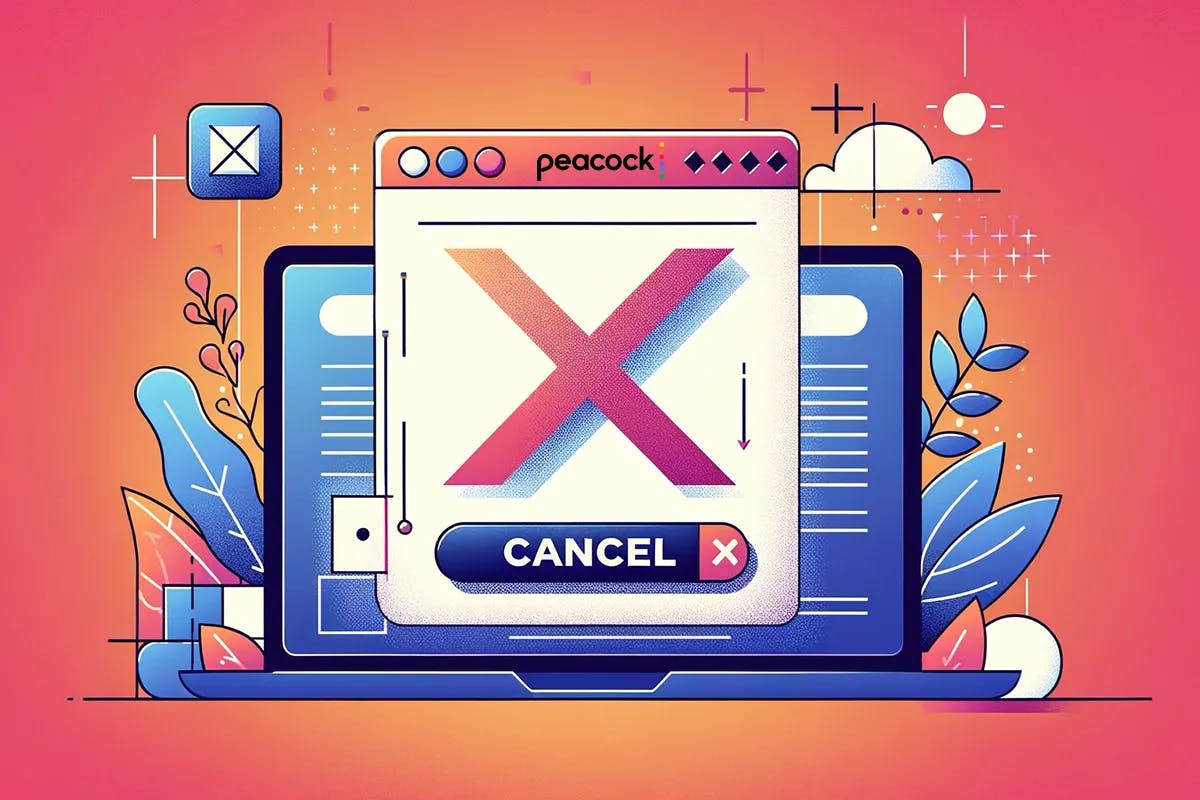Community (TV series) is coming home to NBC via Peacock on April 1, 2024. While it’s the perfect time to rewatch Community since it’s finally getting ‘six seasons and a movie!’ This comforting cult classic is also available to watch on YouTube for free.
So, if you’ve subscribed to Peacock solely for Community, you’re probably going to join the 45% of Americans who are going to cancel a streaming subscription this year. If this is the case, then let us guide you in canceling your Peacock subscription.
How to Cancel Your Peacock Subscription Online
To cancel your Peacock subscription, just follow these steps:
- Log in to your ‘Peacock account’ at https://www.peacocktv.com/
- Go to ‘Plans & Payments’
- Select ‘Change or Cancel Plan’
- Select ‘Cancel Plan’ and wait for confirmation*
Note: You’ll immediately see the onscreen confirmation message, but the confirmation email may take a few hours to receive.
How to Cancel Peacock on Apple Devices
If you’re subscribed to Peacock through the Apple Store, then you’ll have to do the following to cancel your subscription:
- Open the ‘Settings App’ of your Apple Device
- Select ‘Your Name’
- Select ‘Subscriptions’
- Scroll down to ‘find the Peacock App’
- Tap ‘Cancel Subscription’
How to Cancel a Peacock on Android
If you’re subscribed to Peacock through Google Play, then you can cancel your subscription by doing the following steps:
- Open the ‘Google Play Store App’
- Select your ‘Account Icon’
- Select ‘Payments & Subscriptions’
- Select ‘Subscriptions’
- Select ‘Peacock’
- Select ‘Cancel Subscription’
How to Cancel Peacock on Roku
If you’re subscribed through your Roku, then you can cancel your subscription by following these steps:
- Sign in to your ‘Roku Account’
- Go to ‘Subscriptions’
- Select the ‘Peacock Subscription’ under active subscriptions
- Turn off ‘Auto-renew’
Recommended articles:
Summary
Peacock is NBC’s streaming service and costs $5.99 a month or $59.99 per year (plus tax) for its ad-supported subscription. If you want an ad-free watching experience, then you’ll need to subscribe to Peacock Premium Plus, which costs $11.99 a month or $119.99 per year (plus tax). To cancel your Peacock Subscription through the Peacock Website, then you’ll need to log in to your account, go to Plans & Payments, and Select Cancel Plan.