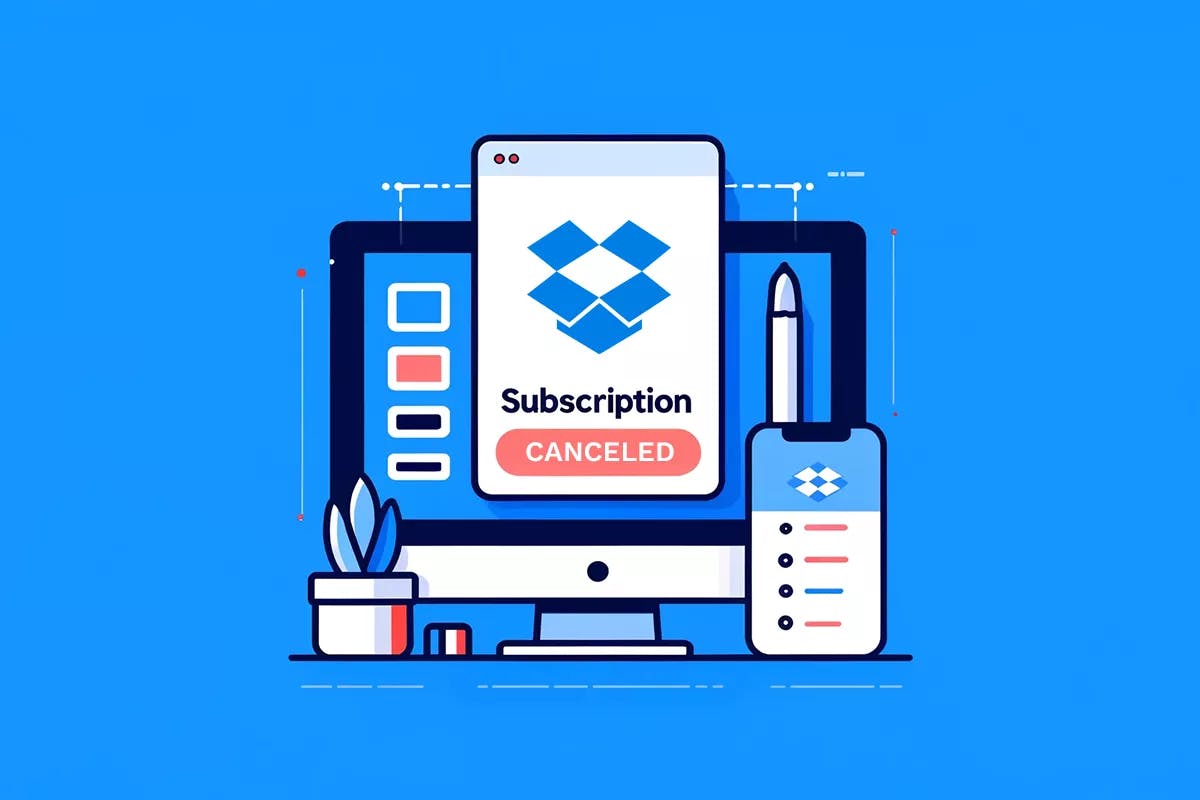“You’ll lose access to your files if you don’t act soon!” — Dropbox
Are you tired of Dropbox spamming your inbox with not-so-subtle nudges to upgrade your subscription? You could solve this issue by turning off Dropbox email notifications…
But if you’ve finally had enough and you’ve been seeing Google Drive on the side anyway, then it’s probably time to cancel your Dropbox subscription.
How to Cancel Dropbox Subscription on Your Computer
To cancel your Dropbox Plus, Professional, or Essentials subscription on your computer, just follow these steps:
- Log into Dropbox.com
- Click on your Initials or Profile Photo at the top-right corner
- Click Manage Account
- Click on Cancel Plan at the bottom of the page*
- Select your Reason for Canceling
- Select Continue canceling or Confirm Change
*If ‘Cancel Plan’ isn’t visible, then you probably purchased your subscription on mobile. Scroll down to find out how to cancel your Dropbox Subscription on Android or iOS.
How to Cancel Your Dropbox Free Trial
Unlike most free trials, the Dropbox free trial doesn’t sign you up for a paid plan once it expires.
Your free trial is downgraded to the free plan instead when the trial period ends.
In fact, even after your plan has been downgraded, all the files you’ve uploaded to Dropbox will still be accessible.
But if you still want to cancel your Dropbox Free trial, then just follow these steps:
1. Log into Dropbox.com
2. Select Your Trial Details at the top right corner

3. Select Cancel Trial

4. Select a Reason for Canceling
5. Select Continue

6. Select Confirm Cancel

How to Cancel Dropbox Subscription on iOS
To cancel your Dropbox Subscription or Free Trial that you bought Dropbox in the App Store, follow the steps below:
1. Open the Settings on your iPhone or iPad.
2. Click on your Name.
3. Open Subscriptions.

4. Select Dropbox.
5. Choose Cancel Subscription.

Note: If you don’t see a Cancellation Option, your subscription has already been canceled, and your account will be downgraded to Dropbox Basic after the current billing period.
How to Cancel Your Dropbox Subscription on Android
To cancel a Dropbox Subscription or Free Trial that you bought on Google Play, just follow these steps:
- Open Dropbox Android App
- Tap on the Account Tab located in the bottom right corner.
- Tap on Manage Your subscription
- Tap on How to Cancel
- Tap on Cancel Plan at the bottom of the screen
- Tap on Cancel subscription.
How to Cancel Dropbox Business Subscription
Dropbox offers three types of business plans: Standard, Advanced, and Enterprise. Unlike non-business plans, it is only an administrator can cancel a business plan.
Here are the steps to cancel your Dropbox for Business account:
1. Go to Dropbox.com
2. Go to Admin Console

3. Click on Billing on the left sidebar

4. Click Cancel Plan or Cancel Trial

Dropbox Pricing
Dropbox has a lot of plans, so we’ve compiled all of the monthly prices of all the available plans as well as their storage size:
| Dropbox Plan | Monthly Price | Storage Size |
| Dropbox Basic | Free | 2 GB |
| Dropbox Plus | $11.99 | 2 TB |
| Dropbox Essentials | $19.99 | 3 TB |
| Dropbox Business | $18 per user | 9 TB (for the entire team) |
| Dropbox Business Plus | $30 per user | 15 TB (for the entire team) |
For the Annual Pricing of these plans, check out Dropbox’s Pricing Page.
Recommended articles:
Summary
The process for canceling your Dropbox subscription depends on where you bought it. If you bought it on your desktop computer, then you can cancel it through the website. But if you bought it on Google Play or The App Store, then you’ll have to cancel using your iOS device and Android App, respectively.